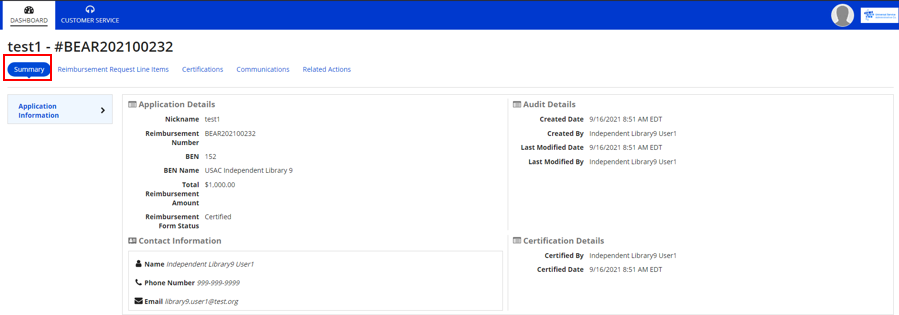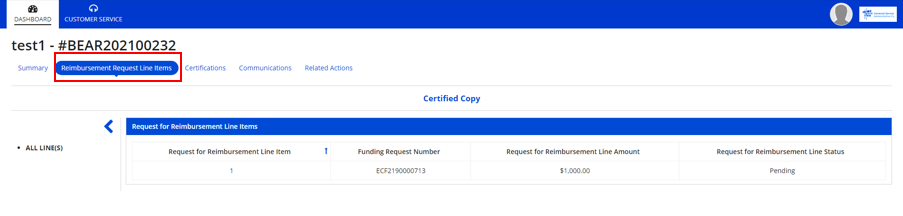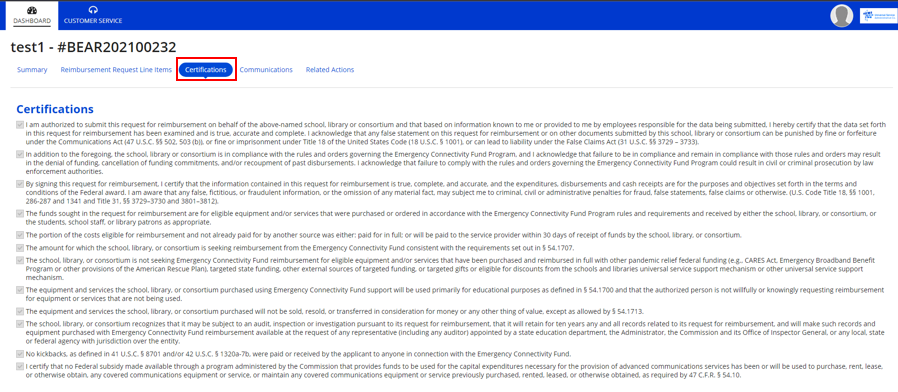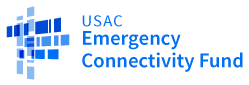ECF FCC Form 472 Walkthrough
Walkthrough of ECF FCC Form 472/Billed Entity Applicant Reimbursement (BEAR) Form
- From your ECF Portal Dashboard, locate the Billed Entity Number (BEN) of the entity for which you are seeking reimbursement.
- Click on the Actions drop-down menu on the right-hand side of the screen.
- Select File ECF FCC Form 472/BEAR.
- To view a previously submitted form, click on My Forms and Requests.
- To return to an already started form, click on My Pending Tasks.
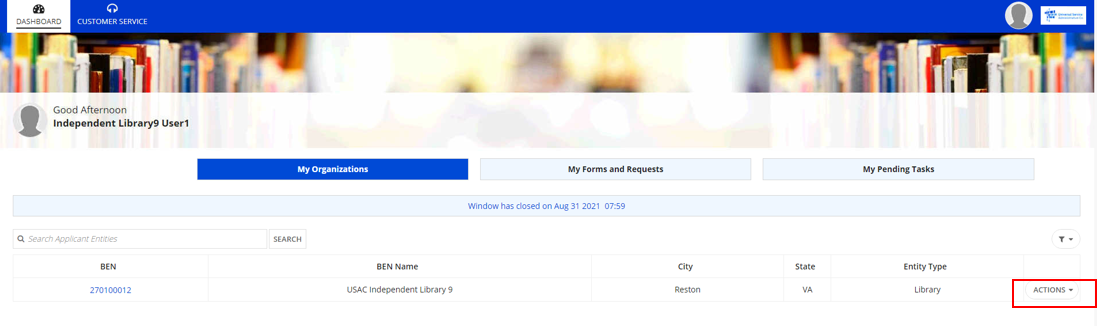
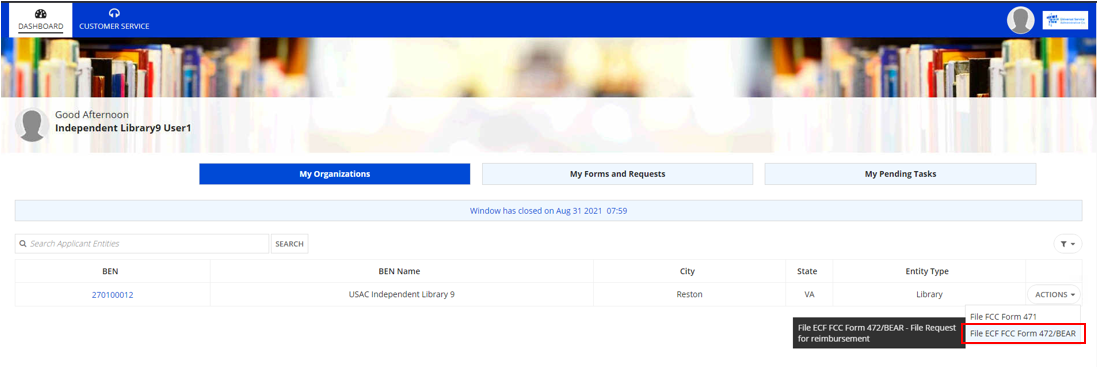
Request for Reimbursement Basic Information
- Enter in a Request for Reimbursement Nickname (this is a required field).
- The Contact Information and Entity Information will pre-populate.
- At any time, you can discard an in-progress form by clicking on the Discard Form button in the left-hand corner of the screen.
- Click Save & Continue.
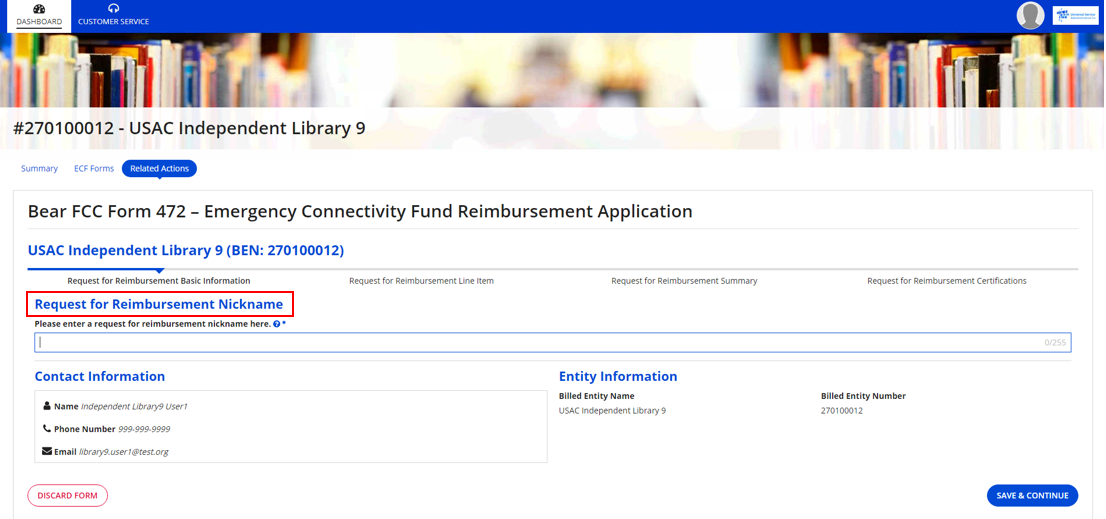
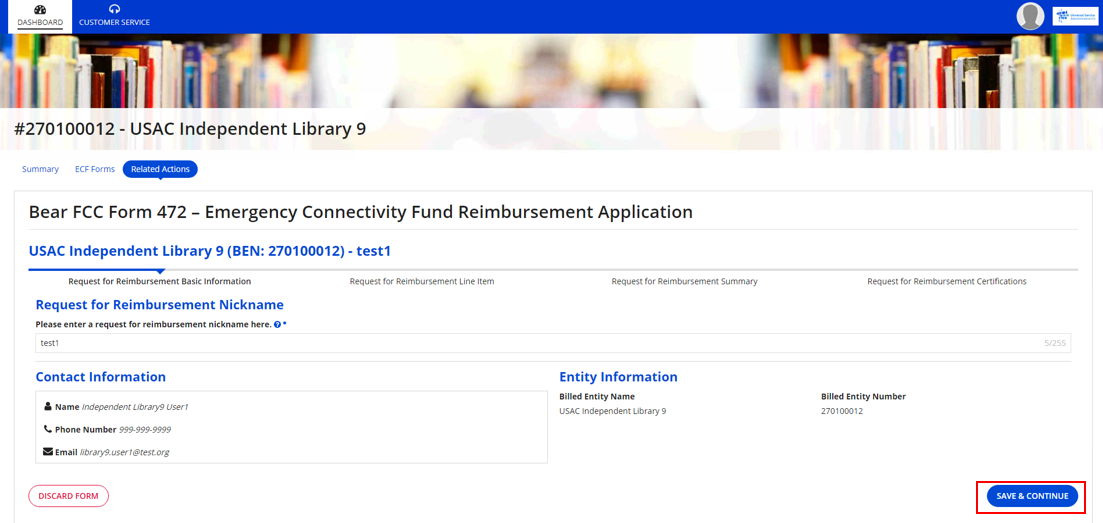
Request for Reimbursement Line Item
- Click on Add Request for Reimbursement Line.
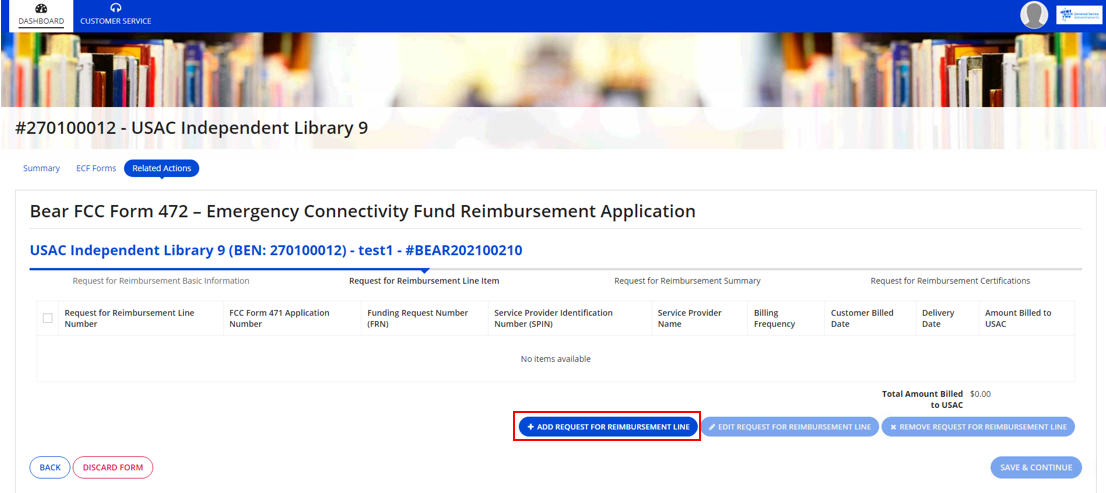
- Select the appropriate FRN or filter for the FRN that you want to select by entering:
-
- Application Number;
- Funding Request Number (FRN);
- Service Type; and/or
- FRN Nickname.
- Click Apply Filters.
Select the appropriate FRN row to auto-populate the form details. Please note that if the invoice deadline has passed, you will not be able to submit an invoice for that particular line item. To request an Invoice Deadline extension, you must seek a waiver from the FCC.
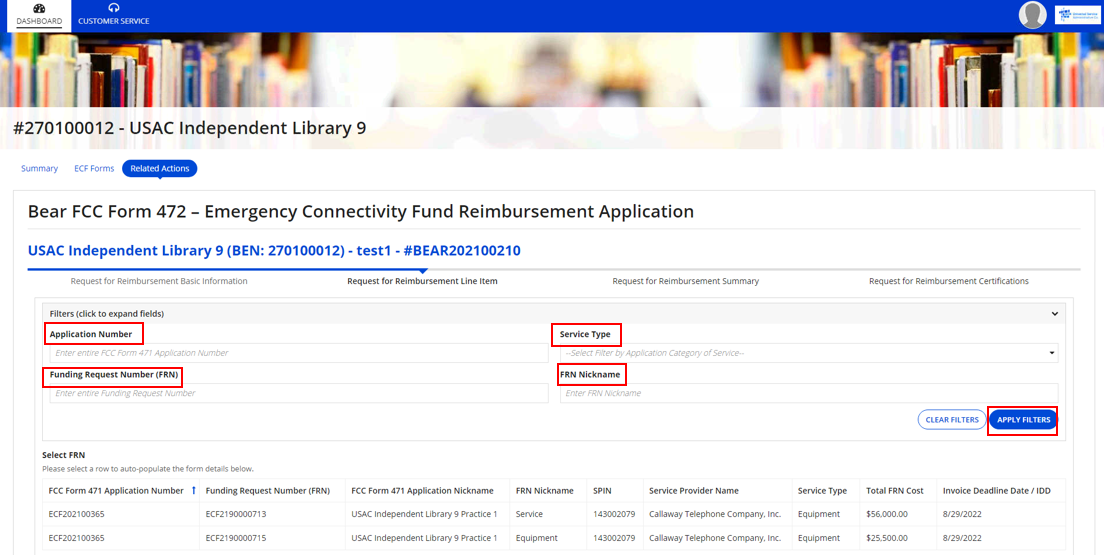
- Scroll down to view the Add New Request for Reimbursement Line section.
- The information bar underneath the FRN details depicts how much funding has been requested on the invoice for the FRN selected and the remaining FRN balance. Your remaining FRN Balance includes previously approved invoices, invoices in review, and the line items you are currently entering on this invoice. It does not include previously saved reimbursement requests in progress.
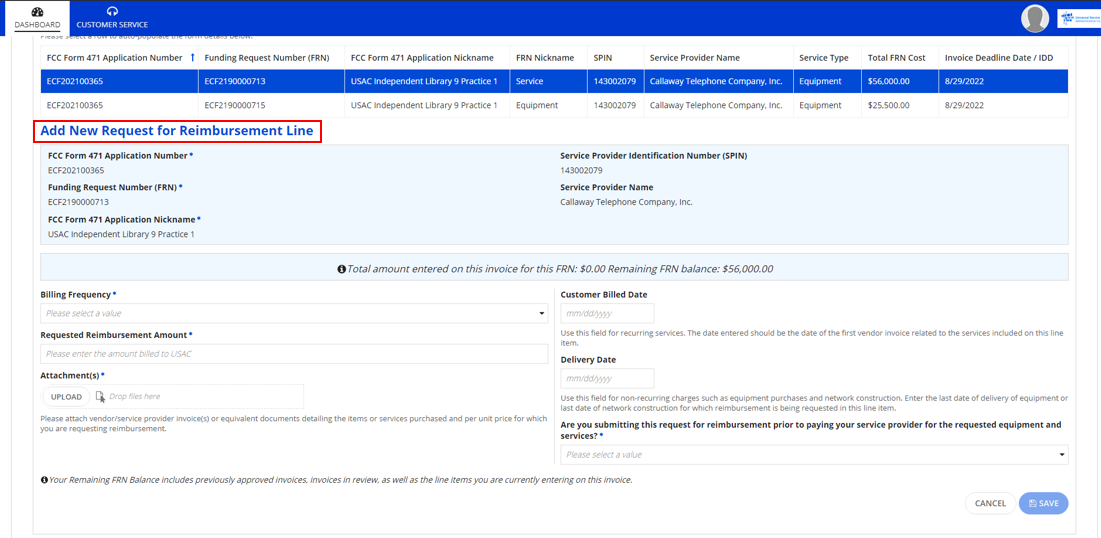
- Select a value for Billing Frequency:
- Annually
- Monthly
- On Delivery
- One Time
- Other
- Quarterly
- Semi-Annually
- Twice-A-Week
- Weekly
- Every Two Weeks
- Every Two Months
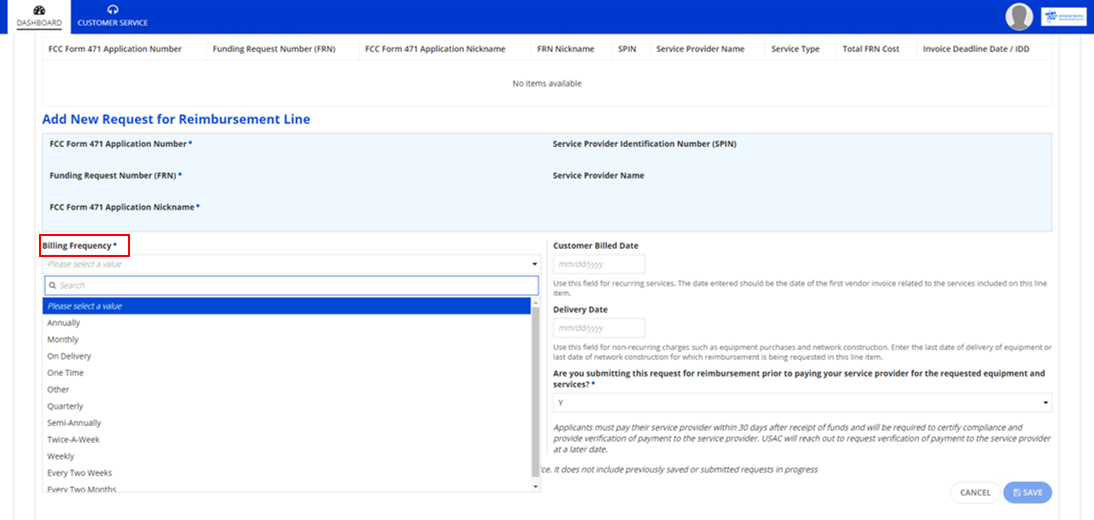
- Enter in the amount to be invoiced in the Requested Reimbursement Amount bar.
- Add Attachment(s) – Please provide a detailed vendor/service provider invoice(s) or equivalent documentation detailing items or services purchased and the per unit price for which you are requesting reimbursement.
- Enter in the Customer Billed Date (for recurring services). The date entered should be the date of the first vendor invoice related to the services included on this line item.
- Enter in the Delivery Date (for non-recurring charges such as equipment purchases and network construction). Enter the last date of delivery of equipment or last date of network construction for which reimbursement is being requested in this line item.
- Select a value for Are you submitting this request for reimbursement prior to paying your service provider for the requested equipment and services.
- If Yes is selected, applicants must pay their service provider within 30 days after receipt of funds and will be required to certify compliance and provide verification of payment to the service provider. USAC will reach out to request verification of payment to the service provider if the applicant does not upload verification of payment to the service provider after the payment is made.
- Click Save.
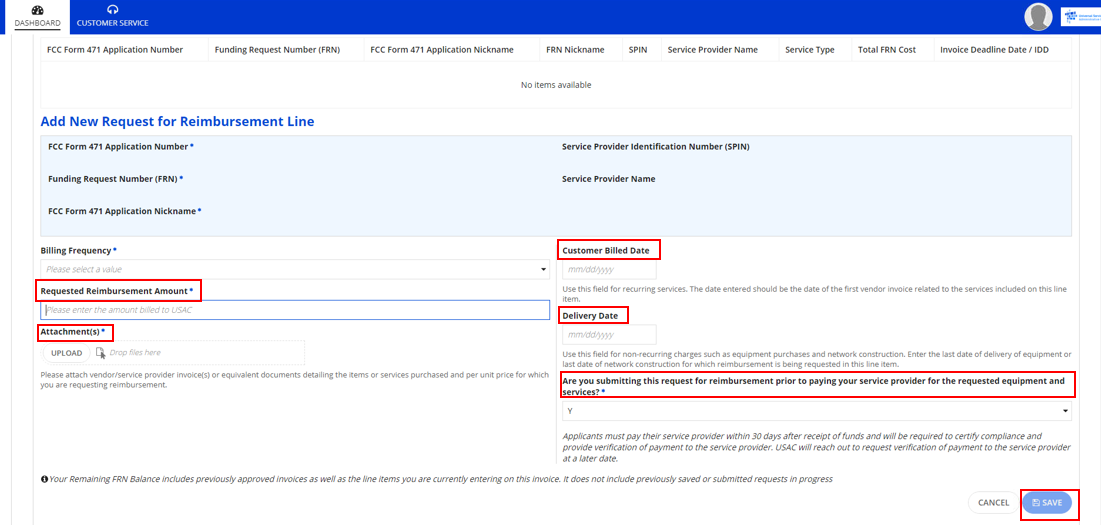
- Once you click Save, you will be taken back to the top of the Request for Reimbursement Line Item page updated to show the invoice line item that was just created and saved.
- Select Add Request for Reimbursement Line to add another line item.
- If you need to edit an existing invoice line item, select the line item you want to edit and then click on Edit Request for Reimbursement Line.
- If you want to remove an invoice line item, select the line item you want to delete and click on Remove Request for Reimbursement Line.
- Once you are finished entering and editing line items for this invoice, click on Save & Continue.
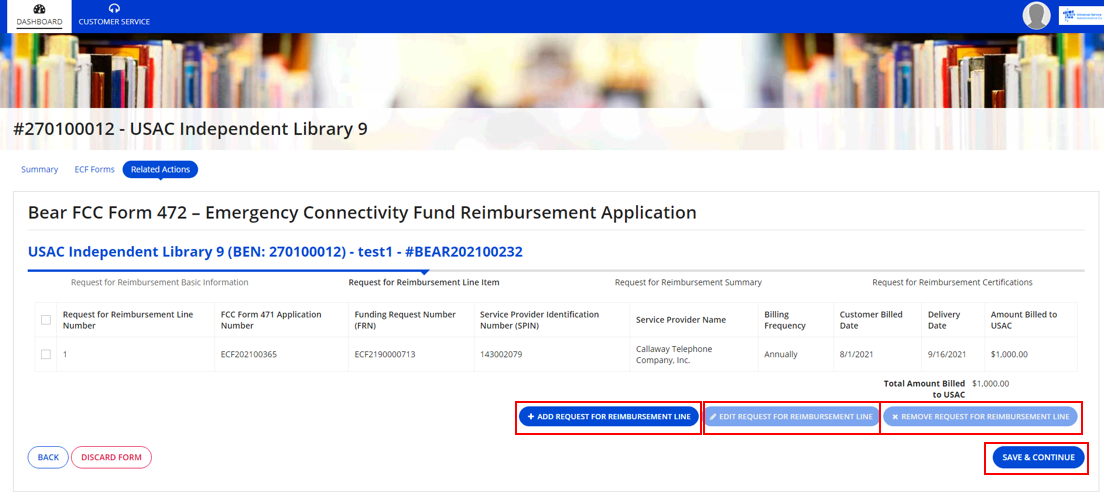
Request for Reimbursement Summary
- View the Total Reimbursement Amount Requested to ensure the amount you are submitting is correct and matches the information that was entered on the ECF FCC Form 471.
- If the amount is correct, click on Continue to Certification.
-
- If you are not the certifying official, click on Send for Certification.
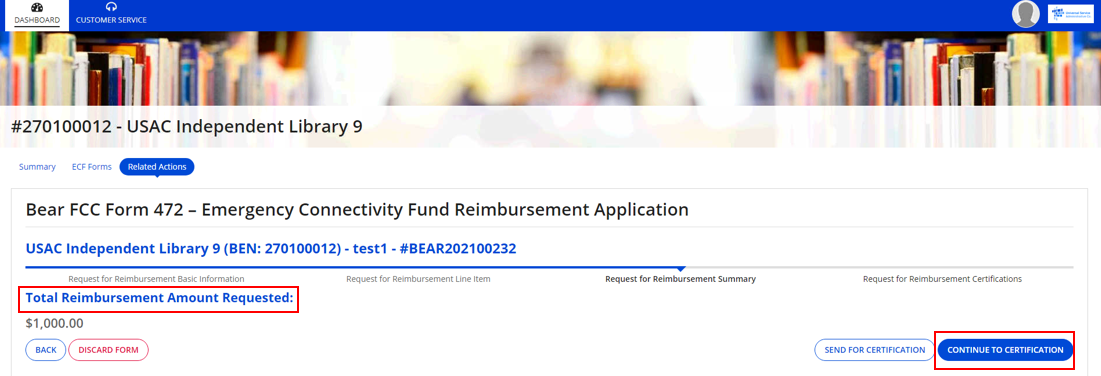
Request for Reimbursement Certifications
- Read through the certification statements and select each check box on the left-hand side to accept the certifications.
- You can use the Back button in the bottom left-hand corner to go back and edit the form.
- Once you have checked all of the certification statements, click Certify.
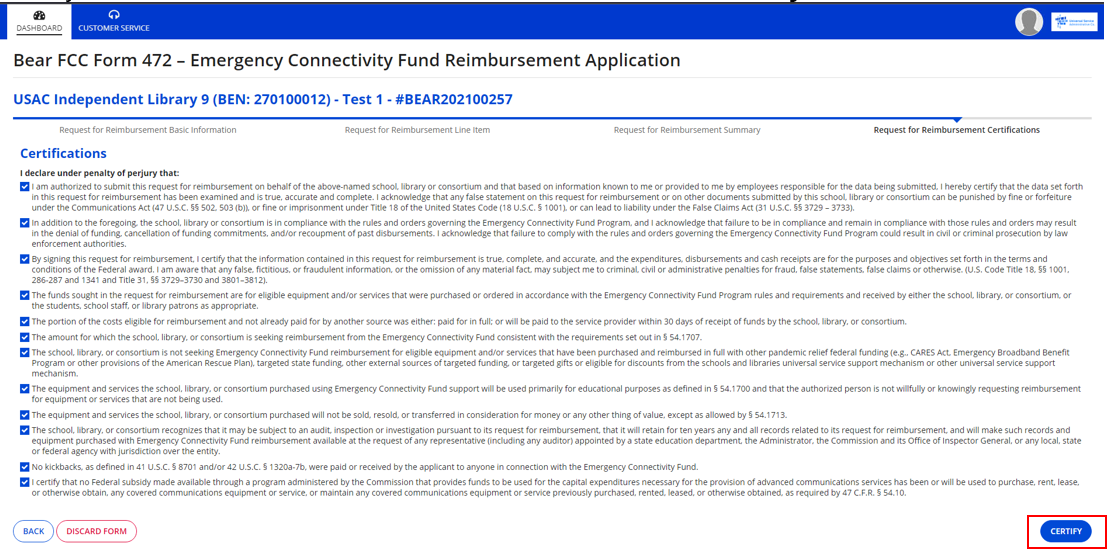
- A pop-up will appear that states “By clicking the “Certify” button, you have electronically signed the form. An electronic signature is the same as a handwritten signature on the form.” Click Certify to complete the form.
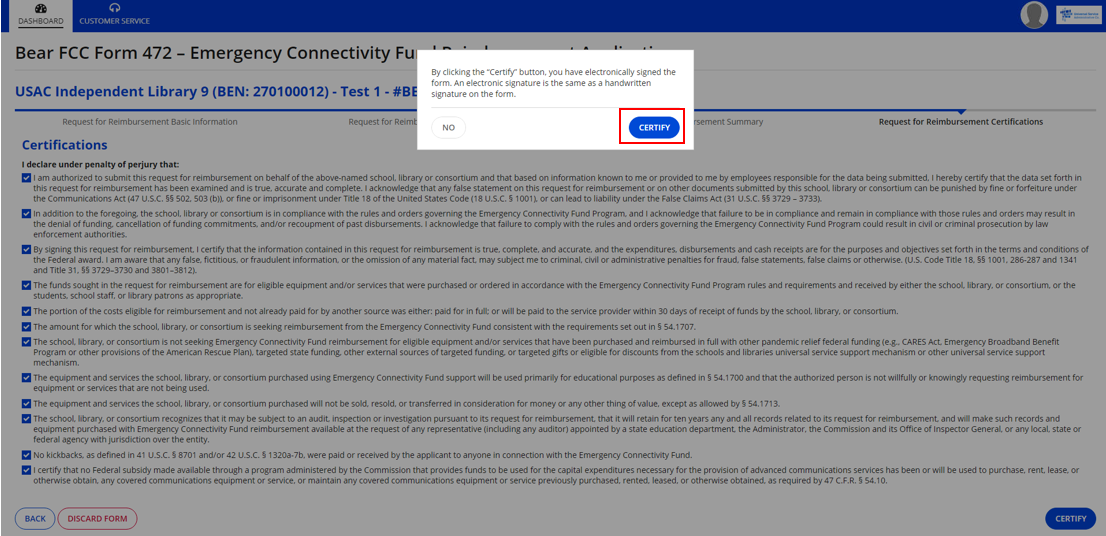
Certification Confirmation
- Once you certify the form, you will be taken to the Certification Confirmation page. Please note that reviewers will review the attached documentation to make sure it is consistent with what was submitted on the form.
- Click on Click here to view the FCC Form 472 record to view the details of the submitted form.
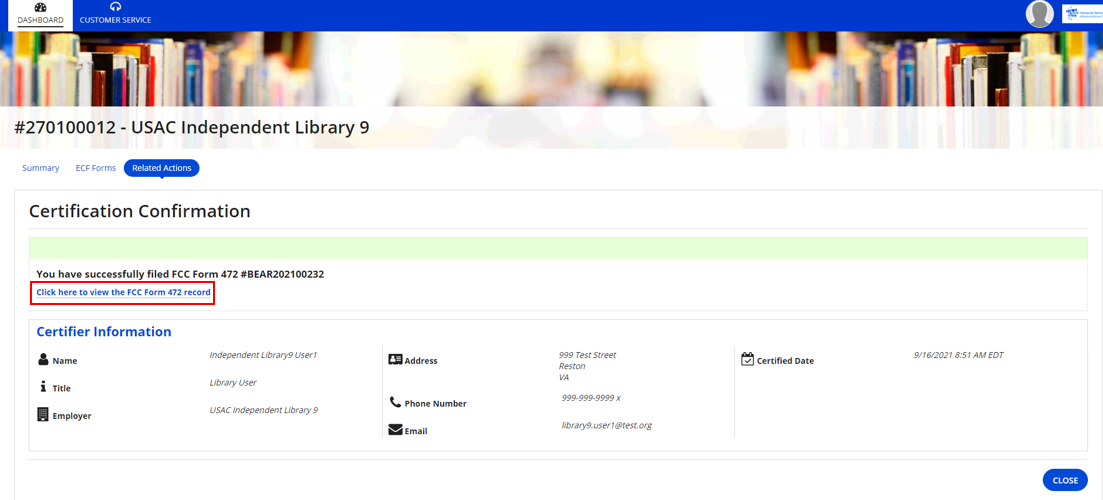
- View the following tabs to review the details of the submitted Form 472:
-
- Summary
- Reimbursement Request Line Items
- Certifications
- Communications
- Related Actions
- To view a previously submitted form, click on My Forms and Requests.