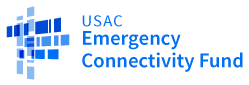Request for Reimbursement Decision Information on the ECF Portal
Information on a Request for Reimbursement Decision can be found on the ECF Portal by going to the My Forms and Requests section of the dashboard and searching for the ECF FCC Form 472 or 474 number listed on the Request for Reimbursement Decision notification email. For more information regarding a decision or to see any correspondence with USAC, navigate to the Communications tab of the form in question. For a more detailed breakdown of your request for reimbursement line items, please refer to the attachment included as part of the Request for Reimbursement Decision notification email. Please see below for a step by step walkthrough of how to access Request for Reimbursement Decision information on the ECF Portal.
As an additional resource, an Invoicing Decision Dataset can be accessed through the Emergency Connectivity Fund Program website. Note: There might be a delay from when the request for reimbursement decision notification email is received and for an updated Invoicing Decision Report to be available.
From the ECF Portal dashboard, click on My Forms and Requests and next to Application Type, filter for either the ECF FCC Form 472 or ECF FCC Form 474. Select the ECF FCC Form 472/474 Number listed on the Request for Reimbursement Decision notification email.
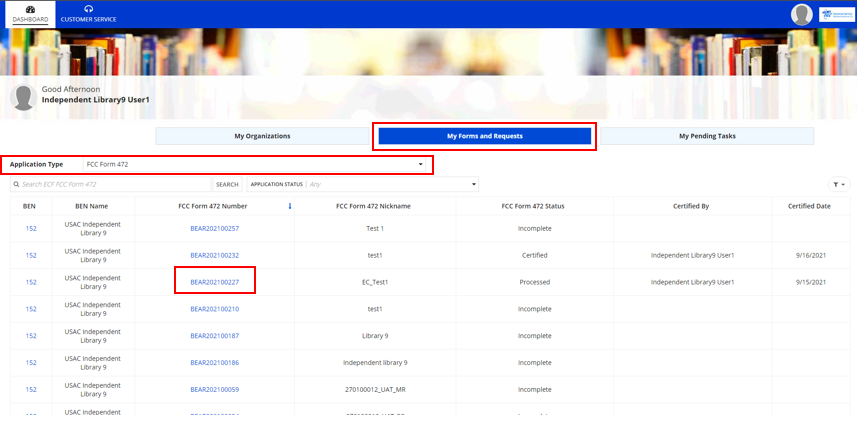
This will take you to the Summary tab for the selected form, which is where you can view the Certification Copy and Committed Copy of that form.
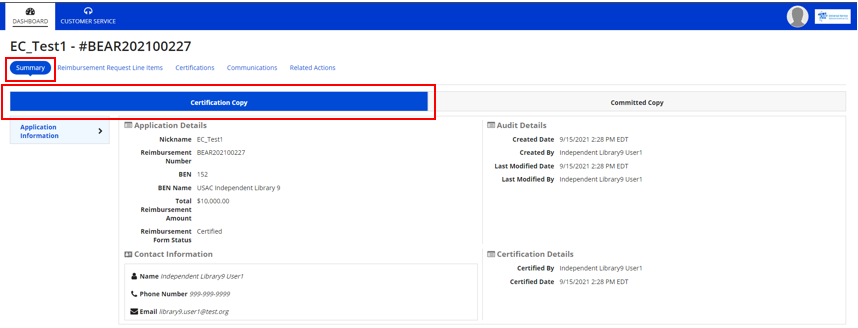
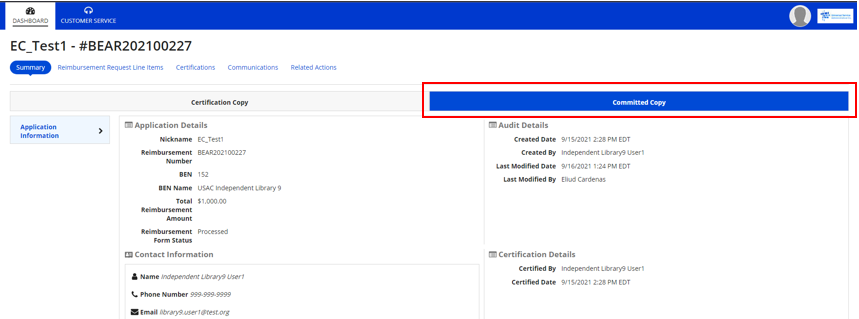
Select the Reimbursement Request Line Items tab to view the request breakdown by line item, both for the certified and committed copy of the form. Double click on the line item you would like to view for more information.
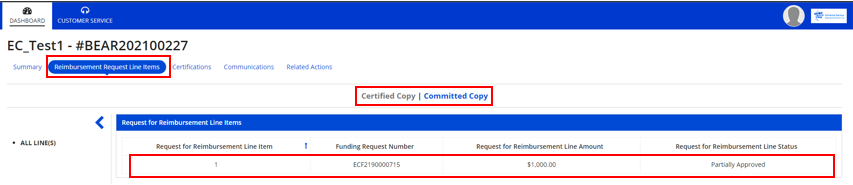
Toggle between each line item by clicking on the arrow on the left-hand side of the screen.
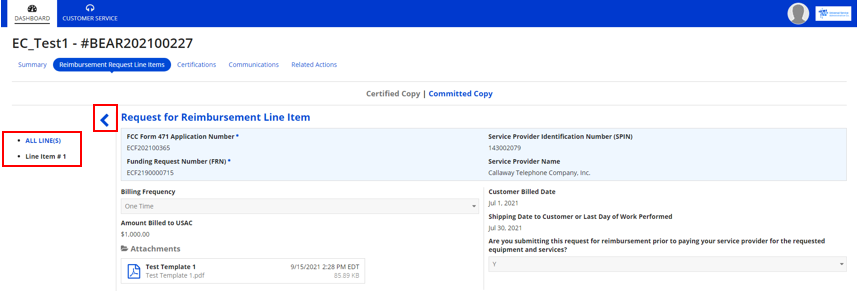
Any correspondence with USAC regarding the form can be found by clicking on the Communications tab.

To get in contact with your reviewer, click on the Related Actions tab and select Contact Reviewer.